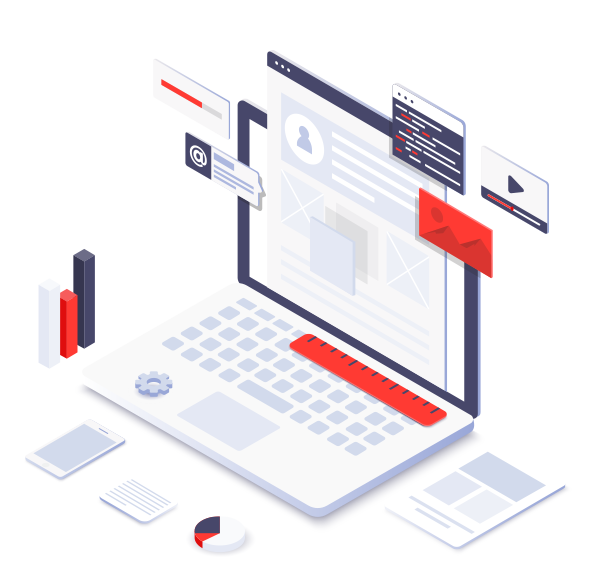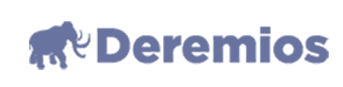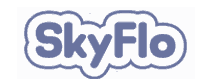Over the years, the eCommerce business has altered the playbook of buying and selling. Individuals no longer need to visit a brick-and-mortar store to make purchases; they can make online purchases from the comfort of their homes. With just a click, people can now buy any product they desire from anywhere in the world!
eCommerce is a trillion-dollar industry; in 2021, global eCommerce retail accounted for USD 4.28 trillion. Research shows that by 2024, eCommerce sales will make up 21% of total global retail sales. This is quite evident from the success of big tycoons like Amazon and Alibaba that banking millions of bucks every hour.
Therefore, it's not a surprise that small businesses are also turning towards online retail to sustain their business. If you want to benefit from this lucrative industry, you first need to build an eCommerce website. If you've been looking for a detailed guide on how to build an eCommerce website from scratch, then this article would prove very beneficial to you. This guide would walk you through the ABCs of building the perfect eCommerce website and cover the basics like choosing a domain name, a hosting provider, and the overall design of your eCommerce store.
What else? You will also learn some basic tricks and tips that would set you on the path to success.
Step 1: Buy A Domain Name and Choose an eCommerce Platform
When starting a business, the most crucial step is to come up with a business name that resonates with the potential target market. Many folks beat back and forth, trying to think of that perfect business name that rings a bell. They spend a significant part of their time asking friends and family and weighing the available options.
Finally, they got it! A name that is catchy, memorable, and depicts the purpose of their business. Then BAAM, the worst hit. They discover that the 'all perfect' business name is not available as a website domain. As if that wasn't enough, the domain company is asking for a bid price of over $10,000 for that domain name. What can be more heartbreaking than that?
To save yourself the headaches, first, use Shopify's Business Name Generator to come up with business name ideas. It is free and straightforward. All you have to do is input some keywords related to your industry or niche. Once you click on the "Generate Names" button, an interface featuring unique names will appear.
You can use numerous domain searching tools to ensure the business name is available, like Instant Domain Search. If the .com domain extension is available, go for it immediately. If it isn't, please ditch it and move to the next. You can choose GoDaddy or Namecheap if you are looking for reliability. Read our detailed guide on domain names to discover other tools that can help you find the perfect domain name.
Choosing a Great Business Name
A name is important.
When choosing a name for your business, take your time and ensure a name that is short and memorable. Avoid using creative spelling for the sake of potential customers, for instance, using names like Phynite, Mic, etc., which potential visitors can misspell for other words like Finite, Mike, etc.
As a rule of thumb, endeavor to stay away from generic terms. They don't present a good image of your business, nor do they make any difference in your company's SEO efforts. Many eCommerce websites make the mistake of using business names like Buycheaplamps. Not only does it look spammy, but Google also doesn't consider those when ranking a website. So, it is much better to go for a name that looks legit and can become a household brand.
Register Your Domain Name
When it comes to registering the domain of your proposed eCommerce website, there are two ways to go about it. First, you can register through reliable domain registrars like GoDaddy, Bluehost, Namecheap, etc. Once registered, you then connect your domain to a website builder.
The second option would be to register your domain through an eCommerce website builder like Shopify. This process is super easy. You don't need to be a badass programmer to register a domain name through Shopify. If you can create a Facebook account, then this will be easy peasy. Follow the steps below to register a domain name on Shopify.
Head over to Shopify and create an account
Click on "Online Store" >> Domains. In the left-hand panel, you will see "Buy New Domain."
Click on "Buy New Domain" and input the proposed business name of your eCommerce website.
There are numerous eCommerce website builders on the internet, like Shopify, BigCommerce, WooCommerce, Magento, etc. But for the sake of this article, we'll be using Shopify since the pricing is reasonable, with a large community that helps when you run into any hurdles. Also, you don't need coding skills or technical background. The interface is straightforward to understand, just like Facebook.
Step 2: Setting Up Your eCommerce Website
The first step to set up your eCommerce website is to choose an eCommerce platform. You have numerous options when it comes to choosing an eCommerce platform; from Wix and Square Online to BigCommerce and Shopify, there are many options.
You can choose the platform that best suits your needs. If you are a small business, Wix may be better, but if you are a big business or are looking to scale, Shopify is a better option. Most eCommerce website builders are pretty straightforward. You don't need to rush this process, especially if you're new. Just get a chilled coke and sip while you follow this process.
Signup for an account at your chosen platform, and fill in the required information to move to the next step.
Pick a Theme
In case you have no idea what a theme is, it is merely a design template that changes the overall appearance of your website. It makes it possible to tweak the appearance of your store without playing around with codes. It is a distinctive element, especially if you have no coding skills.
There are numerous free and paid themes you can choose. They all differ in responsiveness, appearance, and features. Head over to Shopify Theme store and make a choice.
After getting a theme that appeals to you, install. You're probably thinking, how do I install a theme? You don't need to worry. It is easier than you thought. With just a click of a button, and you're good to go. If it's a free theme, click on the "Add Theme" on the theme's homepage. So easy!
If it is a paid theme, you will need to click on the "Buy Theme" Instead. A payment gateway will pop up, prompting you to enter your credit card information to make the purchase. After a successful transaction, the system will redirect you to your dashboard, where you can further customize the theme to your preference.
Step 3: Create Product Pages
There is a lot that is beyond your control in the eCommerce business. One is traffic; the other is suppliers. However, your product pages are entirely within your control. These pages are very crucial and determine if potential customers will convert or not. Thus, you need to put in a lot of effort and create a high-quality page.
One of the mistakes new eCommerce store owners make is product names. If you don't have any business naming experience, you're most likely going to give your products' names that fall flat. Many eCommerce tycoons made similar mistakes. However, you need to up your games if you must be successful.
Names that are too cute and creative are a turn-off. Never fall into the trap of cute names. Instead, choose clear and easy-to-understand names. It doesn't matter if the name is boring. Once it is clear and communicates its purpose, it will become a memorable business name.
Product Descriptions
Many established eCommerce owners would agree that your product description is the key to online sales. It is a one or two-paragraph pitch for a product, so endeavor to get it right. When crafting your product description, here are a few things to keep in mind.
● You need to have one or two lines of words that talk about the problem your product solves.● Highlight the features that make the product stand out from the competition.
● In two or more paragraphs, paint a vivid picture of what it feels like after using this product. Use a Problem-Agitate-Solve method to deliver your message.
If you're not so good with words, perhaps you can hire a freelance writer to help tackle the issue of the product description. You can find lots of freelance writers at Fiverr and Upwork.
Product Pictures
Your product pictures are as important as the description. Perhaps they are even more critical. Many customers hate text but won't mind scrolling through images of products they want to buy. Therefore, you need to make sure that you have high-quality photos that make your product looks appealing.
So, get the highest quality camera you can and take fantastic product photos. Don't be shy to experiment with numerous angles or put your product to activate. If you're selling a bedsheet, you can take a picture of the sheet on a real bed. If you're selling hiking shoes, a photo of the shoe on a hiking trail is best.
Photos can make you in this business, so don't overlook them. If you don't have the equipment, skills, or passion for photography, then please get a professional photographer.
Business Pages
After setting up your product pages, move to your business pages. To get started, build a single homepage with most of your popular products. Your website homepage is the first-place visitors’ land, so ensure you design this page with relevant and accessible products on the homepage.
Aside from the homepage, here are some essential pages your eCommerce needs.
● About Us Page – This page goes into detail to tell a story about your business. On this page, you outline the purpose of your marketing, mission, and vision and things that make it unique. In other words, the "About Us" page is almost a sales pitch that turns visitors into customers.● Contact Page – is straightforward to set up, just like the previous pages. On this page, include your phone number, address, and a contact form for people to reach out to. Don't forget to link the contact form to an active email address. For the sake of professionalism, using your host webmail would be best. For instance, if your website is abcdef.com, your email address should be something like this, admin@abcdef.com. You get the gist, right?
● Privacy Policy and Refund Policy – There are numerous free privacy policy generators on the web. You don't need to struggle with writing a privacy policy and refund policy when there is an open platform that can help in that regard.
Step 4. Set Up Payments
Now, here is the fun part. All eCommerce platforms allow integration across multiple payment platforms. Setting up your payment method is pretty simple. Head over to your settings and set up account payments. It will mostly require some necessary information, like a bank account, some personal information, and business info.
On the other hand, you should consider setting up PayPal for your business as well. Customers find it more accessible and fast paying with PayPal to put their credit card details. You're almost through but take a minute and ensure everything is working correctly. You confirm this by making a test payment.
Step 5: LAUNCH Your Online Store
After a successful website setup, the final step would be to launch your eCommerce website and begin marketing. If you're on the free trial, you will need to pick a plan. You don't need to worry; it will kick in once your free trial has elapsed. When you're through with that, remove your password and bring your store LIVE!
Building an eCommerce Website is as easy as 1, 2, and 3!
Creating an eCommerce website from scratch is easy. Although you'll need to dedicate time to get everything right, there is no need to rush the process. While at it, don't forget to utilize some useful apps that would extend the functionality of your store, like the Plugin SEO, Refersion, Bold Upsell, Bold Subscription, etc. Good Luck on your eCommerce journey!